No products in the cart.
Description
Substance 3D Painter
Substance 3D Painter is a 3D painting software allowing you to texture and render your 3D meshes.
This documentation is designed to help you learn how to use this software, from basic to advanced techniques.
If you have any question that is not answered in this manual feel free to ask on our Forum. You can also download our Physically Based Rendering guide if you wish to learn more about PBR.

GETTING STARTED
- Activation and licenses — This page has information on how to activate and manage your licenses so you can start using Painter.
- System requirements — This page regroups system requirements and hardware compatibility information.
- Tutorials — Recommended tutorials for getting started with Substance 3D Painter.
- Project Creation — The new project creation window allows to create a project file to store the 3D model and its texturing information.
- Export — A project can be exported into bitmap textures to be used with other software. It is also possible to export the geometry of the 3D model.
- Glossary — This page lists the most common keywords used by the application alongside a short explanation of the concept behind it.
- Performance — This page regroups tips and tricks on how to maximize performances and make things run smoothly.
PAINTING TOOLS
- Tool list — This page details all the painting tool available and how to use them.
- Straight line — The Straight Line is an easy way of drawing a line with any painting tool with less clicks and more precision.
- Lazy mouse — The Lazy Mouse is a distance offset between the mouse cursor and the actual painting which allows to paint more precise or smooth strokes.
- Symmetry — Symmetry is the action of painting in multiple locations at the same time based on geometric constraints.
- Fill projections — Fill layer and fill effects project a texture directly onto the mesh based on a specific mode. This type of layer/effect avoid to manually paint textures on the 3D model. The settings of the projection can be edited via the Properties window.
- Presets — Presets are saved configurations of Painting Tools. This page explain how and why to use them.
- Dynamic strokes — Dynamic Strokes are regular brush strokes powered by Substance files that can change for each stamp inside a brush stroke.
- Advanced channel painting — A few of the default channels used in shaders can be painted on to created advanced or complex effects. For example painting height information that get converted into a normal map.


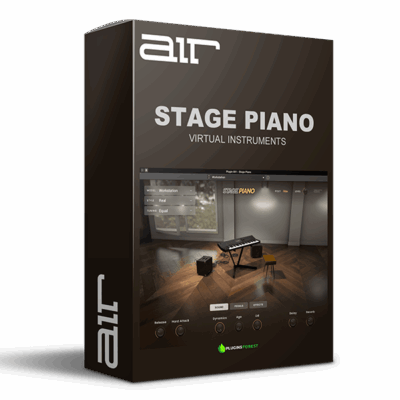
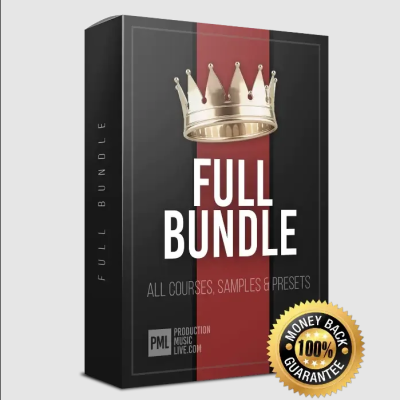

Charlie Puth –
I love the ease of creating 3D textures with this software, definitely worth the investment!
Bob Marley –
This software has really stepped up my 3D painting game – the interface is user-friendly and the textures look incredible. Definitely worth the investment.
AmyWinehouse –
I’ve been using this software for a few weeks now and it has completely transformed my workflow – highly recommended!
Zac Brown Band –
I was pleasantly surprised by how easy it was to create realistic textures with this software – definitely worth the investment!
The Chainsmokers –
This software is a game-changer for my 3D projects. It’s user-friendly and produces high-quality results. Highly recommend it!
Florence Welch –
This software has completely transformed my 3D painting workflow – it’s intuitive, powerful, and worth every penny!
Nirvana –
After trying out this software, I was impressed by the user-friendly interface and the quality of the textures I was able to create. Would definitely recommend to other digital artists.
Florence Welch –
I was blown away by the level of detail I could achieve with this software, definitely worth the investment!
Bob Marley –
This product really elevated my 3D artwork game and provided a seamless experience on my Windows device. Would highly recommend to any digital artist!
Travis Scott –
I was skeptical at first, but after diving in, I was impressed with the ease of use and quality of textures created. Would definitely recommend to other 3D artists!